Advertisement
As voice assistants become part of everyday life, many iPhone users are curious whether Siri can be paired with ChatGPT. Siri handles tasks on the device, while ChatGPT responds to natural language prompts with human-like answers. Combining the two could streamline quick questions and responses through voice alone.
While Apple doesn’t offer native integration, a workaround through Siri Shortcuts allows for simple voice-activated access to ChatGPT. It isn’t seamless, and it won’t create a full back-and-forth experience, but it’s a solid workaround for triggering AI replies using just your voice.
There is no official link between Siri and ChatGPT. Apple doesn’t support direct connections to external AI chatbots like OpenAI’s. That means you won’t be able to engage in a live voice conversation where Siri speaks ChatGPT’s responses. However, you can use Siri to trigger ChatGPT—either in a browser or within the official app—by setting up custom Siri Shortcuts.
This gives you one-way control: Siri receives your voice command and opens ChatGPT with a preset prompt or a question you speak. From there, ChatGPT takes over in its environment. Siri does not process or read out the responses. It simply launches the request.
This method is limited to initiating tasks—getting an answer still depends on visual interaction with the app or browser. Still, it’s useful for asking questions on the go without typing, especially when combined with a well-designed shortcut.
The best way to link Siri and ChatGPT is through the built-in Shortcuts app. It’s available on every iPhone running a modern version of iOS. If you haven’t opened it before, search for “Shortcuts” and launch it.
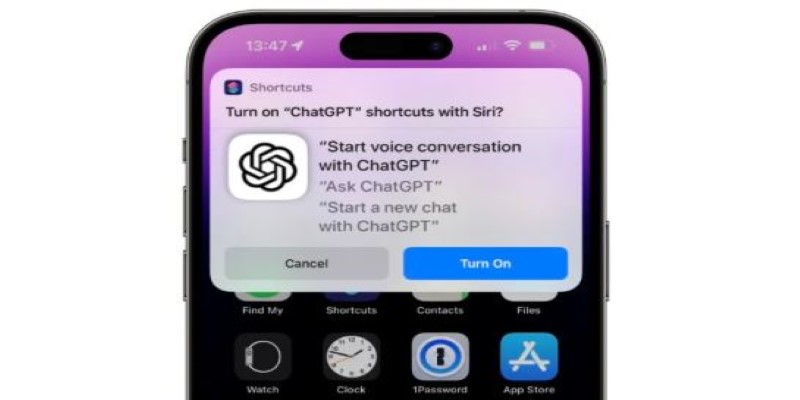
To begin, create a new shortcut. Add the "Open URL" action and paste it into the web address for ChatGPT (https://chat.openai.com). You can leave it as is or attach a preset prompt using query parameters if you want it to load with a specific question. This works well if you want to repeatedly ask something like "Summarize this article" or "Give me a recipe for two people."
For a more flexible version, insert an “Ask for Input” action before the URL. This allows you to speak your query, and the shortcut dynamically inserts your text into the prompt before opening ChatGPT.
Once your shortcut is ready, give it a voice-friendly name like “Ask GPT” or “Open Chat Assistant.” Now when you say, “Hey Siri, Ask GPT,” your iPhone will launch ChatGPT with your input ready to go. If you use the ChatGPT app instead of the browser, you can adjust the shortcut to open the app directly using the “Open App” action.
This approach gives you quick, hands-free access to ChatGPT using Siri’s voice recognition, while offloading the rest of the task to ChatGPT’s interface.
While this setup has limitations, it’s useful in many day-to-day scenarios where quick information or inspiration is needed without deep interaction.
One common use is fact-checking. You can set up a shortcut that asks, “What would ChatGPT say about this?” and launch it mid-conversation to pull up context or data.
Writers and marketers might use it for creative brainstorming, setting up shortcuts like “Give me blog title ideas” or “Suggest a hook for my ad.” Saying it aloud is faster than typing, and ChatGPT returns multiple results immediately.
For students and developers, it’s handy for technical help. You could say, “Hey Siri, Ask GPT how to write a Java loop,” and open up the answer instantly without switching apps manually.
Language learners or travelers can also benefit by saying, “Translate this in French using ChatGPT,” and seeing the result immediately.
The key in each case is that the Siri Shortcuts ChatGPT setup is used as a launch mechanism. It doesn't replace typing detailed prompts, but it saves time when you're multitasking or looking for fast input.
While this shortcut-based approach adds convenience, it has clear limits. Siri doesn’t understand ChatGPT’s output or speak it aloud. It only launches the app or browser with your request. So while it helps start a task, you’ll still need to read the reply and take further steps manually.
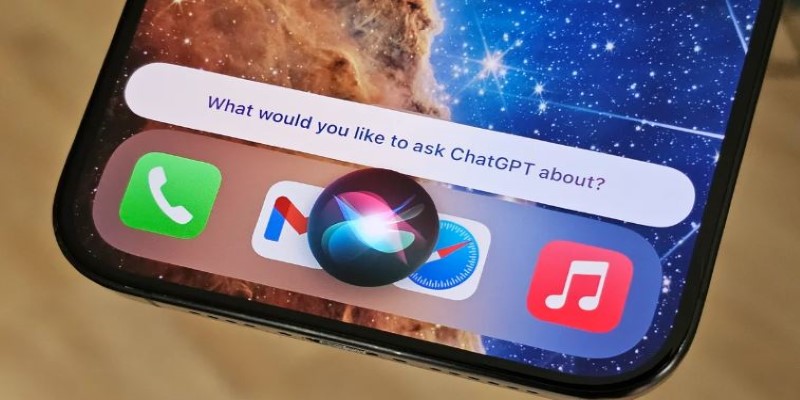
Another thing to be aware of is how data privacy works. Siri itself doesn't send your voice input to ChatGPT. It just executes a shortcut. But once the prompt is delivered to ChatGPT—especially through a URL or typed field—the interaction is handled by OpenAI’s servers, not Apple’s. This means any privacy protections apply under OpenAI’s policies, not iOS.
Also, the method depends on your internet connection. If you’re offline, the shortcut won’t be able to open ChatGPT. It also won’t function reliably if your prompt formatting isn’t correct. Small errors in shortcut setup can cause it to fail or load the wrong page.
Lastly, remember that ChatGPT’s response time and behavior may differ between the free version accessed via browser and the ChatGPT Plus app. The app is more responsive, and Shortcuts can be more directly integrated into app actions with fewer delays.
Using Siri with ChatGPT on an iPhone isn’t a native feature, but with the help of Siri Shortcuts, it becomes a useful workaround. You won’t get a full voice assistant experience where Siri and ChatGPT talk to each other, but you can quickly trigger AI prompts hands-free and get answers when you need them. This setup is most useful for starting tasks—whether you’re asking a quick question, checking a fact, or seeking a creative idea—without digging through menus or typing on a small screen. Once configured, it adds a layer of convenience that makes voice interaction with ChatGPT part of your daily routine.
Advertisement
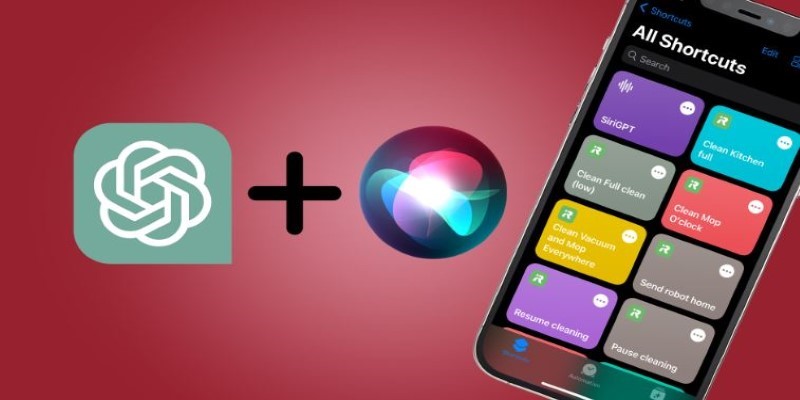
Learn how to use ChatGPT with Siri on your iPhone. A simple guide to integrating ChatGPT access via Siri Shortcuts and voice commands

Explore how Amazon Nova Premier is revolutionizing AI models and agents with its intelligent, cloud-based innovations.

LG introduces its Smart Home AI Agent, a mobile assistant designed to streamline household management by learning your routines, automating tasks, and syncing with smart devices

Explore the latest Twitter scam tactics, Meta Verified’s paid features, and how ChatGPT-4 is reshaping how we use AI tools in everyday life

How to encourage ChatGPT safety for kids with 5 practical strategies that support learning, creativity, and digital responsibility at home and in classrooms
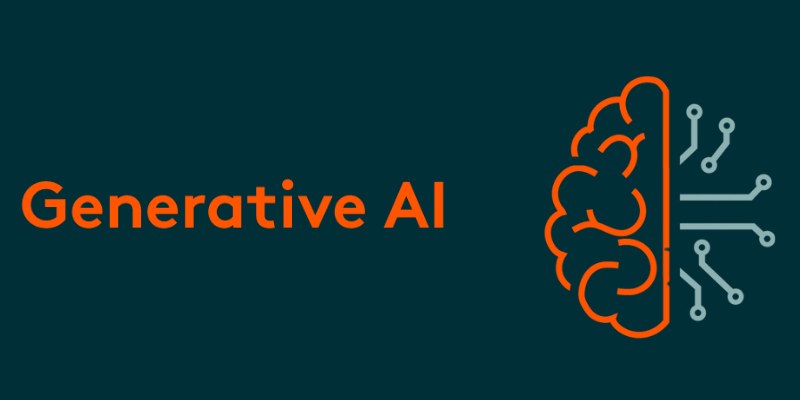
JPMorgan Chase cautiously explores generative AI, citing financial services security, ethics, compliance challenges, and more

SigLIP 2 is a refined multilingual vision-language encoder that improves image-text understanding across languages with greater training efficiency and real-world performance
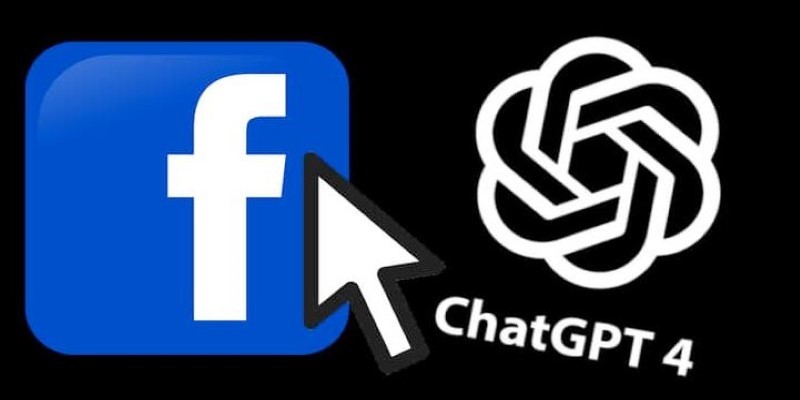
A fake ChatGPT Chrome extension has been caught stealing Facebook logins, targeting ad accounts and spreading fast through unsuspecting users. Learn how the scam worked and how to protect yourself from Facebook login theft

Looking for beginner-friendly places to explore AI tools? Discover the top 9 online communities for beginners to learn about AI tools, with real examples, clear guidance, and supportive discussion spaces
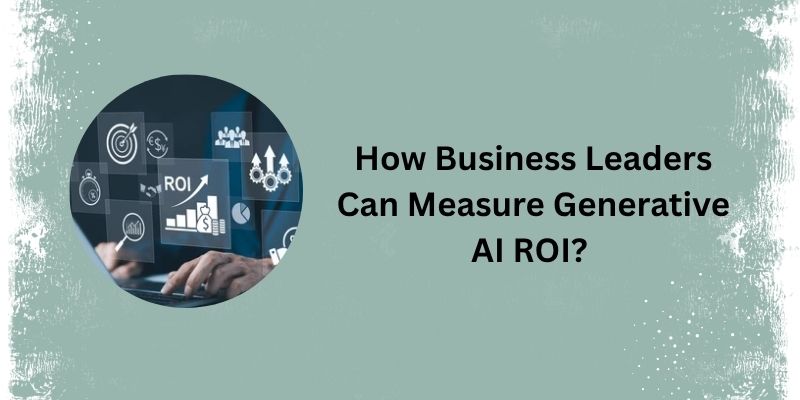
Learn how business leaders can measure generative AI ROI to ensure smart investments and real business growth.

Explore FastRTC Python, a lightweight yet powerful library that simplifies real-time communication with Python for audio, video, and data transmission in peer-to-peer apps
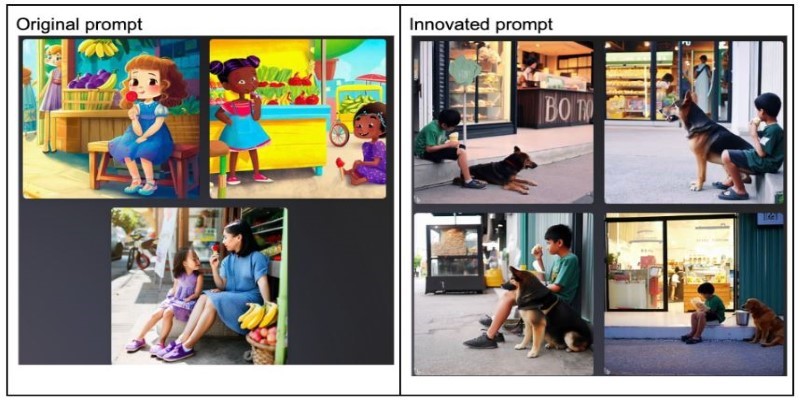
RPG is a new approach that boosts text-to-image comprehension by guiding AI models to understand prompts more accurately before generating visuals. Learn how it enhances output quality across creative and practical domains