Advertisement
When learning Python, most people start with the print() function. It's simple: type something, run it, and see the result. But soon, you'll want more control—like printing on the same line without line breaks. That's where the default behavior of print() becomes annoying, as it always adds a newline. This matters when you're building progress bars, formatting logs, or updating values in a loop. Clean, readable output makes your code easier to follow.
Python provides several ways to address this issue. Some are quick and built-in, while others offer more flexibility. This guide covers nine methods to print without a newline in Python, helping you keep your output clean whether you're writing scripts or debugging data-heavy tasks.
This is the simplest and most direct way. By default, print() ends with a newline (\n). But it has an optional parameter called end. You can change it to an empty string or anything else.
print("Hello", end="")
print("World")
Output:
HelloWorld
This tells Python not to move to a new line after printing “Hello.” It continues with “World” on the same line.
You can even customize the separator:
print("Loading", end="...")
This is the cleanest and most Pythonic way for simple tasks.

This method gives you lower-level access to output. It doesn’t add a newline unless you tell it to.
import sys
sys.stdout.write("Hello")
sys.stdout.write("World")
Output:
HelloWorld
It’s useful when you want precise control or are building something like a logging system. But it doesn’t automatically add spaces or handle formatting like print() does. You’ll need to manage that manually.
This isn’t about removing newlines directly, but it matters in situations where you want the output to update on the same line, like progress bars or countdowns. By default, Python buffers output. So, in some terminals, you won’t see changes right away unless you flush it.
import time
for i in range(5):
print(f"\rLoading {i}", end="", flush=True)
time.sleep(1)
This keeps printing on the same line, updating it every second. The \r returns the cursor to the beginning of the line, and flush=True forces the output to appear immediately.
When printing multiple items on the same line, instead of using multiple print statements, you can combine them using join().
items = ["apple", "banana", "cherry"]
print(" ".join(items))
Output:
apple banana cherry
It’s clean, efficient, and gives you more control over the separator. This won’t create a newline between items, just one at the end. You can still change that using end="".
print(" ".join(items), end="")
Another way is to build your output as a string before sending it to print().
part1 = "Good"
part2 = "Morning"
message = part1 + " " + part2
print(message)
Output:
Good Morning
Or you could just do it directly:
print("Good" + " " + "Morning", end="")
This way, you manage all content first, then print it in one go, no newline at the end.
This one is specific to Python 2. If you're working in an older codebase, you might see this syntax.
print "Hello",
print "World"
Output:
Hello World
The comma at the end tells Python 2 to suppress the newline. But this won’t work in Python 3. So, unless you're maintaining legacy code, skip this method.

Python 3.6 and later supports f-strings, which are handy for combining variables and text.
name = "Alex"
print(f"Hello {name}", end="")
Output:
Hello Alex
This gives you clear, readable code and works well with end="". It’s one of the best options if you’re working with dynamic values.
If you're writing output to a file and want control over newlines, the same rules apply. Files use the same write() method like sys.stdout.
with open("output.txt", "w") as file:
file.write("First line")
file.write(" still the same line")
This keeps everything on one line in the file. The write() method only prints exactly what you give it, so no newline unless you include \n.
You can also redirect print() to a file:
with open("output.txt", "w") as file:
print("Hello", end="", file=file)
print("World", file=file)
Same result—control over where the line breaks happen.
Python’s io module provides StringIO, which acts like a file object stored in memory. You can write to it just like a file, and it won’t add any newline unless you tell it to. This is useful for building strings programmatically and inspecting the result later.
from io import StringIO
buffer = StringIO()
buffer.write("Data:")
buffer.write("123")
buffer.write("456")
print(buffer.getvalue()) # Output: Data:123456
Everything gets written in sequence without any newline character. When you call getvalue(), it returns the full content. This approach is handy in testing when building structured outputs or when you want to simulate writing to a file but without touching the disk.
It’s not a replacement for print() in simple scripts, but it's a clean way to build output when you want full control and need to keep everything in memory.
Printing without a newline in Python is simple once you know the options. For quick use, end="" in print() works well. If you need more control, sys.stdout.write() is a good choice. For formatting output, join() or f-strings are clean and readable. When handling real-time updates or writing to files, flushing or using write() methods helps manage output behavior. Each method has its place, and knowing when to use which one makes your code easier to control. Python gives you the tools—you just need to choose the one that fits your task and keeps your output clean and clear.
Advertisement

How to fine-tuning small models with LLM insights for better speed, accuracy, and lower costs. Learn from CFM’s real-world case study in AI optimization

How to use Python’s Tabulate Library to format your data into clean, readable tables. This guide covers syntax, format styles, use cases, and practical tips for better output

Explore FastRTC Python, a lightweight yet powerful library that simplifies real-time communication with Python for audio, video, and data transmission in peer-to-peer apps
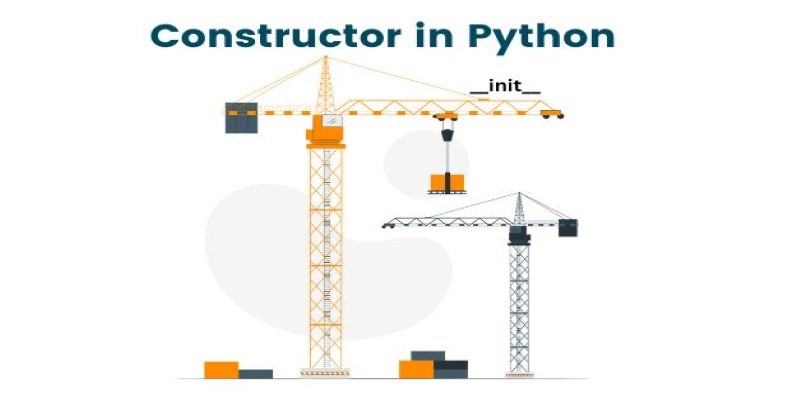
Learn about constructors in Python, their types, and rules. Discover how constructors in Python help initialize objects and simplify class design for cleaner code

Learn the different types of attention mechanisms used in AI models like transformers. Understand how self-attention and other methods help machines process language more efficiently

From how ChatGPT writes our podcast to how ransomware decryption works, and why the mobile phone turning 50 matters—this article explains the links between AI, security, and communication

Vendors must adapt to the AI assistant craze by offering real value, ensuring privacy, and focusing on intuitive solutions
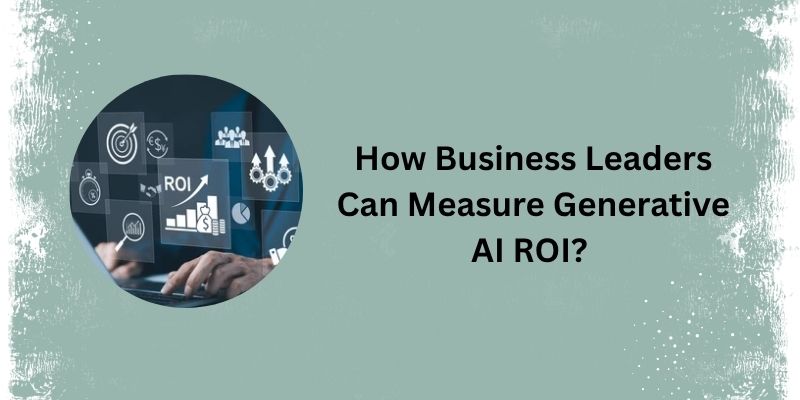
Learn how business leaders can measure generative AI ROI to ensure smart investments and real business growth.
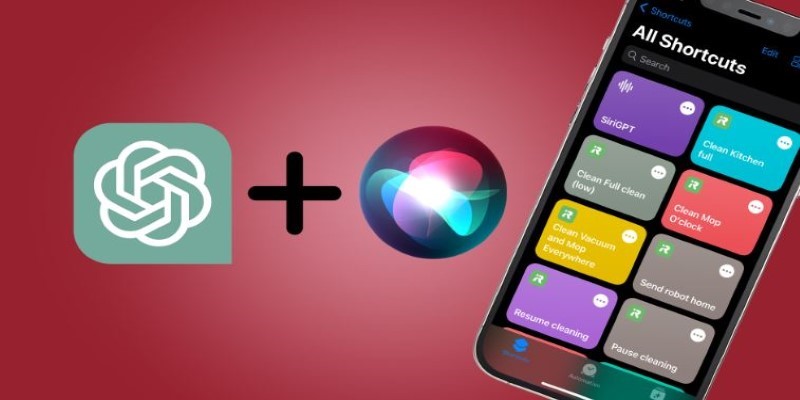
Learn how to use ChatGPT with Siri on your iPhone. A simple guide to integrating ChatGPT access via Siri Shortcuts and voice commands
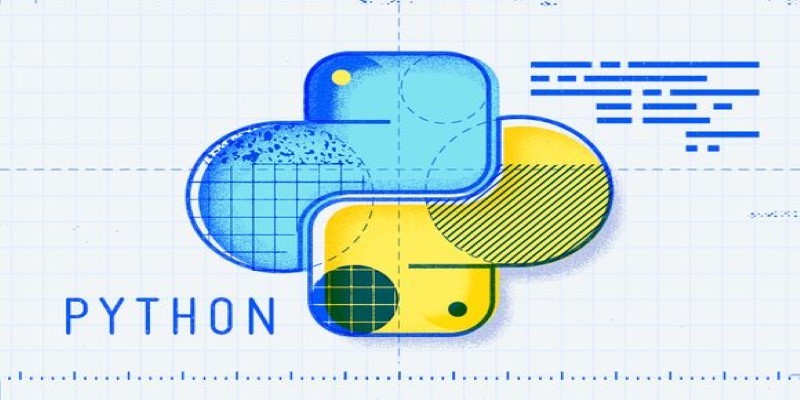
Master the Python list index to access, update, and manage list elements efficiently. This guide covers simple ways to work with indexes for better control over your lists
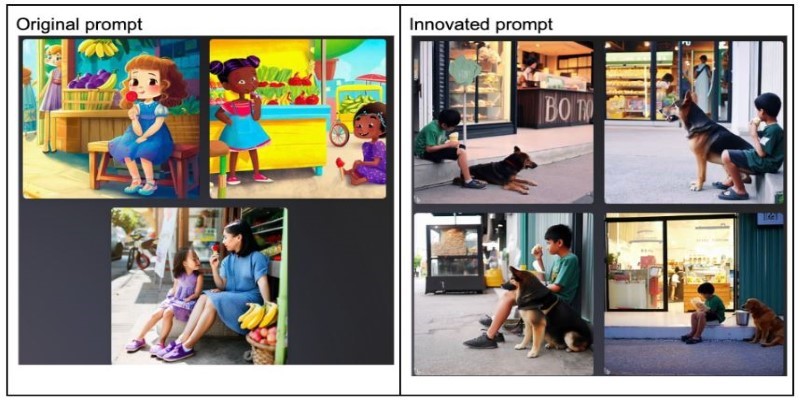
RPG is a new approach that boosts text-to-image comprehension by guiding AI models to understand prompts more accurately before generating visuals. Learn how it enhances output quality across creative and practical domains

Use ChatGPT from the Ubuntu terminal with ShellGPT for seamless AI interaction in your command-line workflow. Learn how to install, configure, and use it effectively